#3 Upload your first file to your pCloud
For starter, you may upload any file from your PC to you account. A blank .txt file will do.
#4 Install pCloud app on your PC
Download the installer and install on your PC. Choose a correct installer based on your OS.
#5 Install pCloud mobile app
Download the installer and install on your mobile. Choose a correct installer based on your mobile OS.
#6 Turn on automatic upload setting
In your pCloud mobile app, turn on automatic upload setting. You can turn this off afterward.
#7 Invite your friends to use pCloud
Share your referral link to your colleagues and friends and convince 5 of them to register using your referral link.
That’s it. Now you can enjoy 20GB free cloud storage on pCloud. Please share this tutorial on your Facebook or twitter so other can get 20GB free cloud storage too!
Pages: 1 2

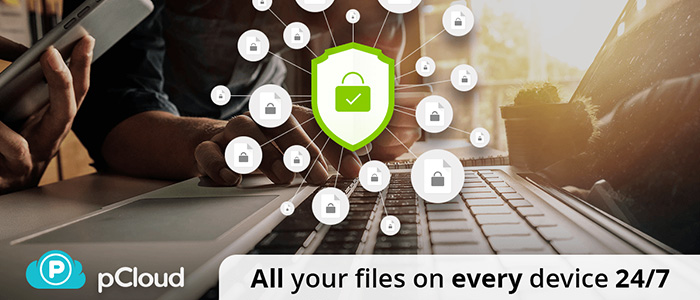
Good sharing & will try them.