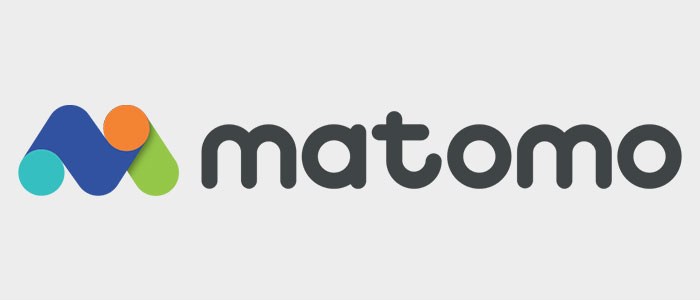How to add Matomo Analytics Tracking Code using the Matomo Snippet plugin?
#1 Download and install the plugin
You can download the plugin here. Then import the zip file into your WordPress.
#2 Activate the plugin
Activate the plugin so that your WordPress recognized its functions.
#3 Update Matomo Settings
Choose the location and paste your Matomo tracking code in the text input area.
That’s all. Do not forget to clear your WordPress cache and browser cache. To verify, browse to any page of your website and view the page’s source code.
Your Matomo tracking code should be in the header or footer section as per your settings.
How to enable E-commerce Analytics Tracking?
Matomo also supports e-commerce analytics tracking. So if you use WooCommerce, you can easily integrate with the plugin. But I’ll save it for another post. Stay tuned.
If you need help on how to add Matomo analytics tracking code into WordPress using my plugin, let me know.